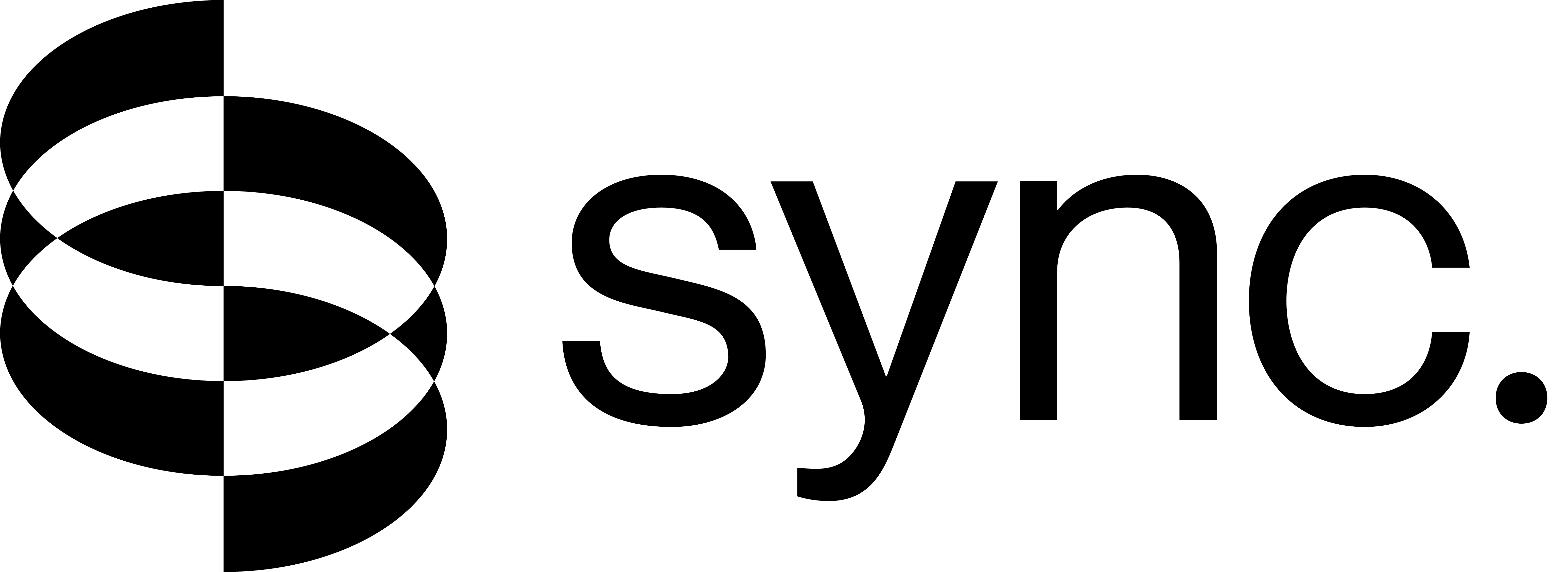Web Browser Support
Supported Browsers & Operating Systems
We officially support and test Sync Studio on the latest versions of the following browsers and operating systems.
- Chrome
- Firefox
- Safari
- Edge
- Windows
- macOS
- Android
- iOS, iPadOS
While Sync Studio might work on other browsers, operating systems, or older versions, they are not actively tested, and we cannot guarantee full functionality.
Browser Extensions Support
Certain browser extensions can interfere with how Sync Studio functions. If you encounter unexpected behavior, please check whether any of the following extensions are active.
- ModHeader
- uBlock Origin (and other script/ad blockers)
- Seeing an “Unauthorized” error even when you’re logged in.
- Missing model names in the Lipsync Settings pane.
Output Video Playback
To ensure videos you generate with Sync play back smoothly, it’s important that your web browser supports the necessary video and audio formats.
What to do if a video doesn’t play: If a generated video fails to play in your browser, you can download it for offline viewing. Right-click (or long-press on mobile devices) the video and select “Save video as…” to save it locally.
This guide explains our output formats and provides tools to test your browser.
Output Formats
Sync-generated videos are encoded to ensure a balance of quality, file size, and broad compatibility.
These formats are widely supported across modern web browsers.
How to Test Your Browser's Compatibility
1. Play a Sample Video
The simplest test is to play a sample video encoded with our standard settings. If the video plays correctly, your browser is likely compatible.
2. Check MIME Type Support
For a more technical confirmation, use these links to check for specific MIME type support. Your browser should show a green “supported” message for each.
Troubleshooting
If you encounter issues with studio or video playback or the compatibility tests fail in your web browser, follow these steps:
- Update Your Browser: Make sure you are using the latest version of your web browser.
- Use a Supported Browser: Ensure you are using one of the browsers officially supported by us, as listed at the top of this page.
- Disable Browser Extensions: Ad-blockers or privacy-focused extensions can cause issues. Try disabling them temporarily, or, use an Incognito or Private browser window (with extensions disabled).
Tip: Keeping your browser updated is the single most effective way to ensure compatibility with modern web standards and video formats.
If you continue to experience problems, please don’t hesitate to reach out to our support team.