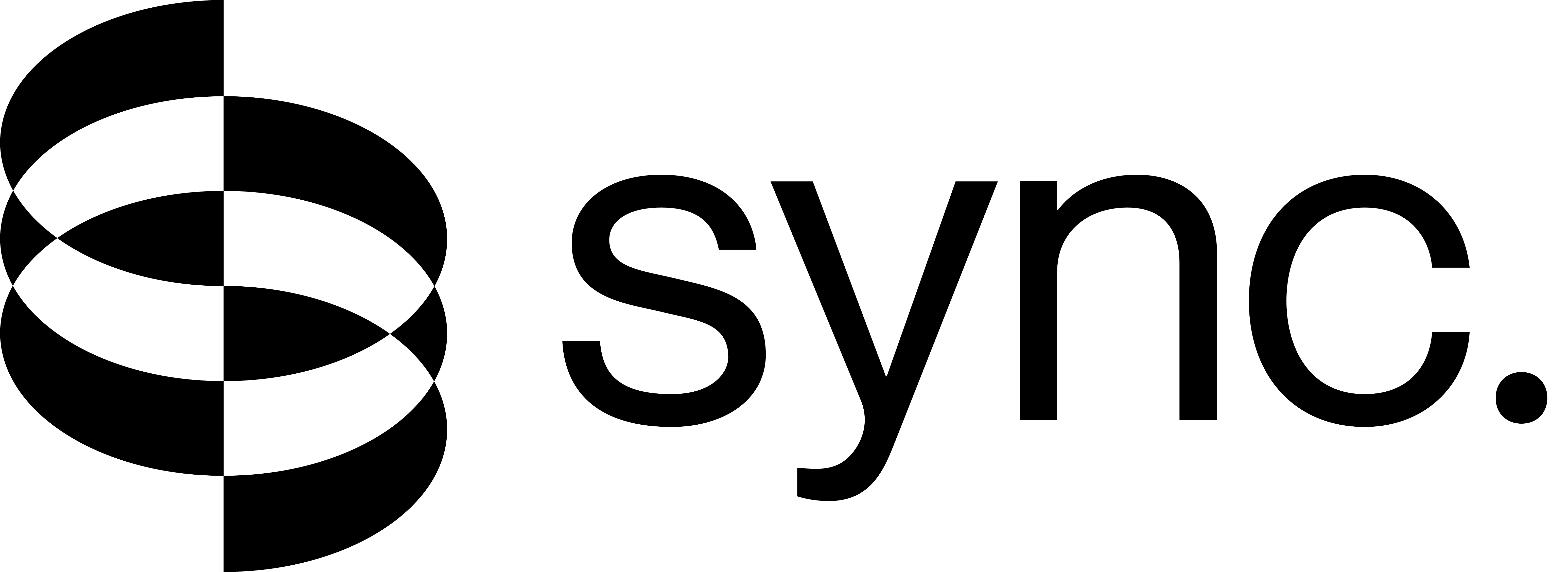ComfyUI
The comfyui-sync-lipsync-node is a custom node for ComfyUI that generates lip-synced videos seamlessly within its workflow, making audio-video synchronization simple and efficient.
Clone and Set Up ComfyUI
First, clone and set up the ComfyUI repository. Choose one of the following methods:
Using Comfy-CLI (Recommended)
Install and use Comfy-CLI for a guided, reliable setup. Full instructions: https://github.com/Comfy-Org/comfy-cli
Direct Clone (Manual)
Install the Sync Lipsync Node
There are 3 ways to set up the lipsync node:
Method A: Using Comfy Node Install (Recommended)
This will clone and set up the dependencies of the lipsync node automatically.
Registry Link: comfyui-sync-lipsync-node
Method B: Manual Installation
Method C: Using ComfyUI Manager (GUI Method)
If you didn’t follow Method A or B, you can install through the ComfyUI interface:
- First, run ComfyUI:
python main.py - Open the ComfyUI GUI in your browser
- Click Manager in the top right corner.
- Select Install via Git URL
- Paste the URL:
https://github.com/synchronicity-labs/sync-comfyui.git - It will prompt you to restart the terminal - do so and follow the new link
Start ComfyUI
After completing Method A or B, go back to the main ComfyUI directory and start the application. If you used Method C (Manager GUI), ComfyUI is already running during installation—restart it if prompted:
A link will appear in the terminal — open it in your browser to access the ComfyUI GUI.
Configure the Workflow
Choose one of the following methods to set up your ComfyUI workflow:
Manual Node Connection
Set up the workflow by manually connecting nodes in the ComfyUI interface:
-
Locate the Sync Nodes: On the left sidebar, go to the Nodes tab and search for Sync. You will find these exact nodes:
- sync.so lipsync – video input: For video input configuration
- sync.so lipsync – audio/tts input: For audio or text-to-speech input configuration
- sync.so lipsync – api key: For Sync API key configuration
- sync.so lipsync – generate: For processing the lip-sync generation
- sync.so lipsync – output: For handling the final output
-
Connect the Nodes: Connect the first three nodes to the generate node as inputs, and then connect to the output node:
- Connect video input to generate
- Connect audio/tts input to generate
- Connect api key to generate
- Connect generate to output
Direct JSON Loading
- Download the workflow JSON from this link
- Drag and drop the JSON file onto the ComfyUI canvas
Configure Inputs:
- Video and Audio: You can provide either a URL or a local path as input. For local files, they should be in the ComfyUI repository that you are using.
- Loading Local Files: If you want to load a video or audio from local storage, connect the input audio/video nodes to LoadVideo/Audio nodes.
- API key: Enter your Sync API key in the api key node. You can get your API key from the API Keys page.
Generate Output
Click the Run button to start the lip-sync generation process. The system will process your video and audio inputs to create synchronized output.
Output Handling:
- The lipsynced video will be automatically saved along with the
job_idin a JSON file for your reference. - Manual Saving: The video can also be manually saved by specifying a desired path and video name in the output node.
- UI Download: You can download the generated video directly from the UI by clicking on the 3 dots on the generated video and then clicking on download.
Error Monitoring and Job Tracking:
- Any errors will show up in the terminal where ComfyUI is running.
- For every generation, the
job_idand status will be automatically saved in/path/to/ComfyUI/output/as a JSON file. - This allows you to track the progress and status of your lip-sync generations.
Features
- Seamless Integration: Works directly within ComfyUI’s node-based interface
- Flexible Input: Supports both URL and local file paths for video and audio
- Five-Node Workflow: Separate nodes for video input, audio input, API key, generation process, and output for clear workflow separation
- Interactive Node Information: Hover over nodes to get additional information about their functionality
- Multiple Output Options: Automatic saving, manual path specification, and direct UI download
- Comprehensive Monitoring: Real-time error display in terminal and automatic job tracking with status files
- Local File Support: Easy integration with LoadVideo/Audio nodes for local file processing
Requirements
- ComfyUI installation
- Python virtual environment
- Sync API key
- Video and audio files (URL or local paths)
Troubleshooting
Installation Issues
-
Dependencies: Ensure all dependencies are properly installed using the requirements.txt file
-
ComfyUI Manager Security Error: If you encounter the error “This action is not allowed with this security level configuration” when using “Install via Git URL”, follow these steps:
Error Message:
Solution:
- Navigate to:
~/comfy/ComfyUI/user/default/ComfyUI-Manager/config.ini - Change
security_leveltonormal- - Change
network_modetolocal - Run ComfyUI with:
python main.py --listen 127.0.0.1
- Navigate to:
Runtime Issues
- API Key Problems: Verify your API key is valid and you’ve added a valid payment method
- Input File Issues: Check that input files are accessible and in supported formats
- Local File Access: For local files, confirm they are within the ComfyUI repository directory
- Error Monitoring: Check the terminal where ComfyUI is running for real-time error messages
- Job Status: Review the JSON files in
/path/to/ComfyUI/output/to check job status and troubleshoot failed generations - Node Connections: Ensure all nodes are properly connected (video input, audio input, and API key nodes to the generation process node, and generation process node to the output node)