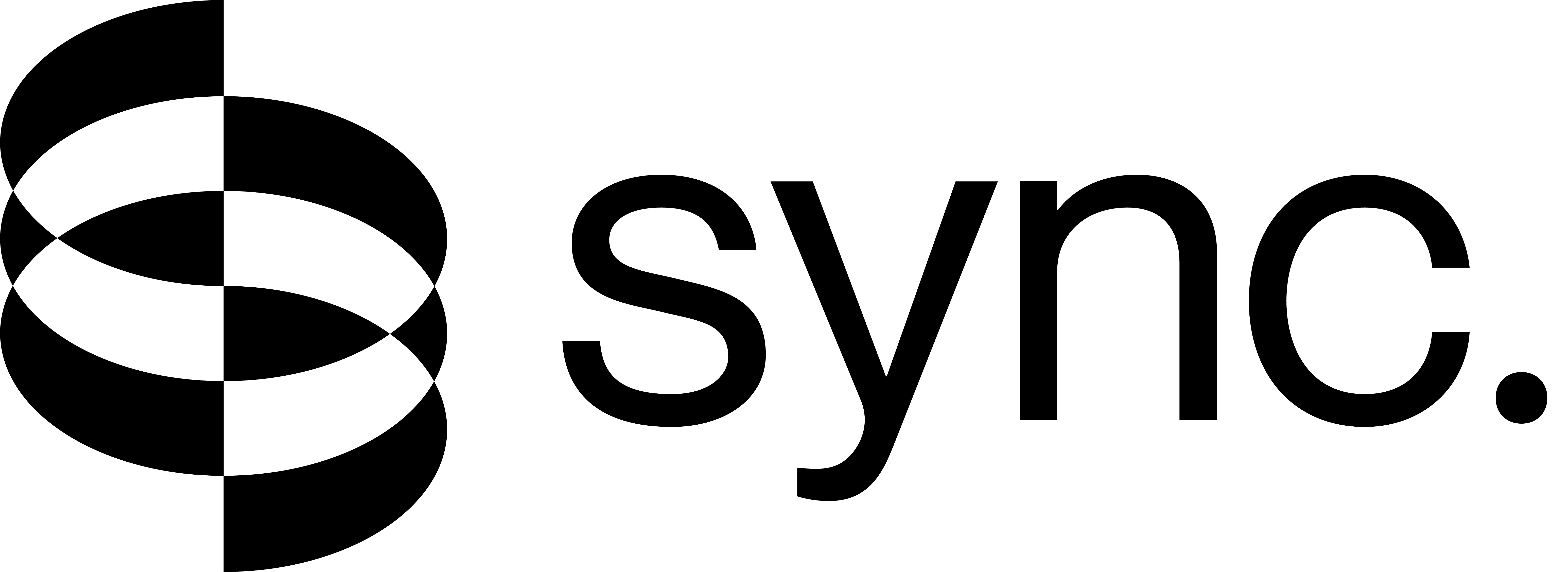Best Practices & Tips
Supported Media Formats
Video Formats
The Sync API accepts the following video file formats:
Audio Formats
The Sync API accepts the following audio file formats:
File Format Recommendation: While multiple formats are supported, we recommend using MP4 for video and WAV or MP3 for audio to ensure optimal compatibility and processing performance.
Output Quality
Video Processing Overview
The Sync video pipeline uses the H.264 codec for internal processing, and all videos are re-encoded. While we strive to preserve the input video’s quality and properties, this process may change properties like the original codec, bitrate, and frame rate.
A Note on HDR Video: 10-bit color space (HDR) videos are not fully supported. HDR videos will be normalized to 8-bit color space (SDR), which may cause changes to the color grading in the output.
Recommended Input Properties
Video
Audio
For the best results, use a sampling rate of 44.1kHz or 48kHz. If you provide audio with a higher sampling rate, it will be downsampled to 48kHz during lipsync, which can result in quality loss.
If an input file contains multiple audio streams, only the first stream is processed. All other streams are discarded.
Input Video Codec Comparison
Processing speed is similar for all codecs because every input is transcoded to a standard format. However, some codecs experience greater quality loss during this process.
The following results are from our internal testing, where quality was measured using VMAF.
Lipsync Quality (Lipsync-2 Model)
To achieve the best results with our Lipsync-2 model, keep the following tips in mind:
-
Provide High-Quality Inputs: For optimal performance, use a clear, well-lit video where the speaker’s face is front-facing and unobstructed. The model’s performance is directly tied to the quality of the source video.
-
Natural Talking Movements: The model performs best when the character in the video appears to be talking naturally throughout the video. It will preserve the speaker’s style during lipsync.
Tip for AI-Generated Video: When creating videos with AI, include a prompt instruction like
"the character should be speaking naturally"to get the best results from our lipsync model.